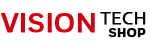Need Help?
For issues related to product availability, services or concerns.
ask an expert
[CAS] LP1000N Series
Label Printing Scale
LP1000N
$1,479.00
Feature rich, easy to use label printing scale. Use the most popular label formats. 4,000 PLU's, easy to set up and user friendly. Use in supermarkets, specialty stores, deli's and more!
You may also be interested
| Models | LP1000N Series | |
| Capacity & Readability | lb | 30 |
| 0.01 | ||
| Resolution | 1/3,000(Single Range) | |
| Display type | VFD (Vacuum Fluorescent Display) | |
| Printing speed (in/mm/sec) | 3.14/80 | |
| Label size (in/mm) | Width: 2.28/58, Length: 1.18 ~ 3.93/30 ~ 100 | |
| Operating temperature (℉/℃) | 14 ~ 104/-10 ~ +40 | |
| Power | AC 100 ~ 240V, 50/60Hz | |
| Platter size (in/mm) (W x D) | 15.75 x 9.65/400 x 245 | |
| Dimensions (in/mm) (W x D x H) | LP1000N: 16.1 x 16.9 x 7.8/408.9 x 429.2 x 198.1 LP1000NP: 16.1 x 19.3 x 23.6/408.9 x 490.2 x 599.4 |
|
| Product Weight (lbs/kg) | LP1000N: 20.9/9.5, LP1000NP: 23.3/10.6 | |
| Ship Weight (lbs/kg) | 35/15.8 | |
| Warranty | One year | |
Dimensions

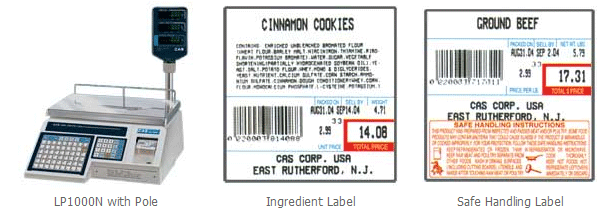
Software & Manuals
Owner's Manual
Owner's Manual - Spanish
Owner's Manual (LP1000ABC)
LP Works Software Manual
USB Owners Manual
USB Driver
Software for LP1000N and NP For Windows 7
Software for LP1000N and NP For Windows 8/10
Quick Reference Sheets
Keypad Template
PLU Programming
Ingredient Programming
FAQ
Label Set-up
LP Works with 64 bit OS and USB Port
Quick Reference Sheets
How to change the print head of CAS LP1000
Please watch the video about print head of CAS LP1000. https://www.youtube.com/watch?v=SWe_oLqrhpM1. First turn off the scale
2. Open the front cover and remove the two bolts as shown in the picture on the left-hand corner using a screwdriver
3. Open the side door and turn the print head lever up
4. Dismantle the TPH
5. Sometimes, the pins on the PCB touch the metal bar, therefore, to ensure safety please cover all pins with electrical tape
6. Take a new TPH and connect it, but ensure you do not get hurt as shown in the picture
7. Turn the print head lever by pushing down
8. Reassemble the bolts as shown
9. Turn the print head and adjust the label paper guide to fix the label back into the right position
10. Close the side door and the front cover
11. Test the change by printing
12. To print press “2”, [MODE], and press [▼] key twice. Then you will see “CHESS” on the information display.
13. Press [PRINT] key twice.
How to change the print head of CAS LP1000